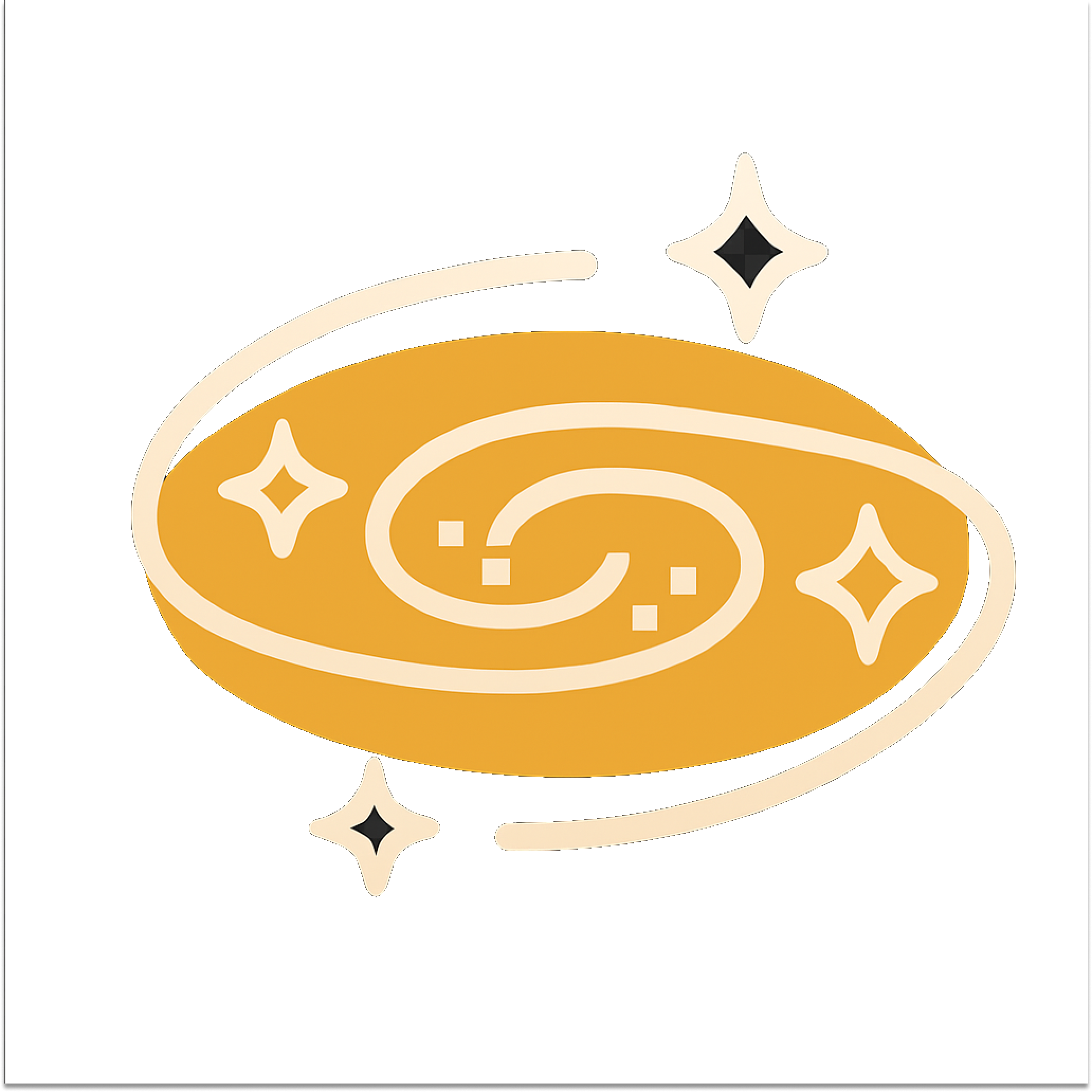Related Issues for Jira Cloud - User Manual
Introduction
Related Issues for Jira Cloud helps you surface related issues directly within the Jira issue view. Whether you're handling support tickets, tracking bugs, or managing recurring requests, this app gives you full control over what “related” means — powered by JQL and configurable per project. This guide explains how to use the Related Issues app once it is installed on your Jira Cloud instance.
Key Features
Display related issues inline on the issue view
Configure relevance logic per project using JQL templates
Support any use case: from customer support to development workflows
Use custom fields (like organization, product, etc.) to define relations
Lightweight and intuitive UI, built for clarity
Secure by design — no data leaves your Jira site
Getting Started
In Jira, go to Apps → Manage your apps.
Find Related Issues for Jira Cloud and open the configuration page.
Alternatively, open Apps → Related Issues → Get started in Jira.
Click Configure Now and select your target project.
The Project Configuration page will open with a JQL editor and a preview panel.
Configuring a Project
JQL Template: Write or paste the JQL that defines how issues are related. Use the documentation table to insert dynamic fields.
Named Templates: Select a reusable template from the drop-down and press Load. Save changes with Save.
Preview: Enter an issue key and click Preview to see example results.
Example Configurations
Here are some sample JQL templates you can use:
project = XYZ AND "Customer" = {{issue.Customer}} AND issue {{ne issue.key}}project = {{issue.project}} AND component = {{issue.component}} AND issue {{ne issue.key}}reporter = {{issue.reporter}} AND statusCategory != Done AND issue {{ne issue.key}}Each {{issue.field}} is replaced by the current issue’s value. The issue {{ne issue.key}} clause ensures the current issue is excluded.
Global Settings
Under Apps → Related Issues → Global settings, you can:
View every project and see whether it uses a named template or custom JQL.
Apply a named template to multiple projects in bulk.
Manage all templates in the Named templates section.
Issue View Panel
When browsing an issue, the Related Issues panel appears on the right side:
Lists issues matching the JQL template for the project.
Use the link icon next to an issue to create or remove an issue link.
Click Show more at the bottom to open the full search in Jira.
The gear icon opens the Project Configuration for quick edits.
User Interaction
Once set up, users will see the Related Issues section directly on the issue page. Issues matching the template appear with key, summary, and status. Clicking an issue opens it in a new tab. The list updates dynamically if the issue is edited (for example, if the customer field changes). No extra permissions or actions are required — it just works.
Data Storage & Security
No external data storage; all data stays within your Jira Cloud instance.
JQL templates are stored securely using Atlassian’s storage APIs.
The app requests only minimal read permissions for issue data.
Fully compliant with Atlassian’s cloud security standards.
Admin Notes
JQL Templates must be added manually for each project.
Templates support all standard and custom fields.
If no template is defined for a project, the Related Issues section will not appear.
Templates can be updated anytime without reinstallation.
Performance & Compatibility
Built to be lightweight and responsive; loads instantly on the issue view.
Optimized for high usage across many projects.
Compatible with all modern Jira Cloud project types (team-managed and company-managed).
Support & Help
If you get stuck, reopen Apps → Related Issues → Get started for a quick refresher. You can also contact support by email at support@krosoft.nl, or visit our Support Portal. We’d love to hear your use case — your feedback helps shape future versions.